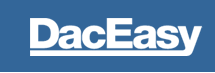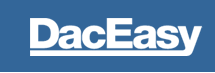Accounting Month End and Year End Procedures
Prior to closing the month and year it is recommended that you make backups
of your data. It is especially important to make a backup before performing
certain irreversible functions such as running month end or year end
procedures.
Review the Periods Table for confirmation on the year to close-
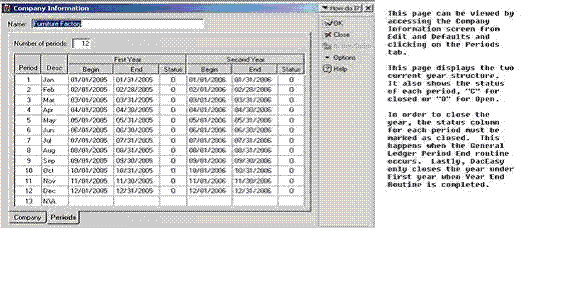
It is important to run the month end procedures prior to year end in the
following order:
Finance Charges: If you choose to assess finance charges to your customers for past due invoices, you can use the Generate Finance Charges routine to automatically add the appropriate late charge to each customer record. (Generation of finance charges is optional). This is accessed from Periodic- Receivables menu.
Customer and Vendor Statements: Statements print all activity up to and including the specified closing date for each open invoice.
Accounts Receivable and Payable Aging Reports: The Aging Report lets you view the posted and unposted activity for each customer\vendor and displays invoice balances in a particular column based on the due date. You can quickly see which invoices are past due, currently due, or not due until a future date. You can modify the aging schedule to meet your needs.
Accounts Receivable Period End: The Period End routine for Accounts Payable removes all paid-in-full and posted invoices from the Aging and Statements. For balance forward-type customers all remaining posted transactions for the period are consolidated into one invoice that uses the date in a YYYYMMDD date format as the invoice number. Enter the closing date of period twelve from the Periods Table, when preparing for Year End. This is accessed from Periodic- Receivables- Period End.
Account Payable Period End: The Period End routine for Accounts Payable removes all paid-in-full and posted invoices from the Aging and Statements. For balance forward-type vendors all remaining posted transactions for the period are consolidated into one invoice that uses the date in a YYYYMMDD date format as the invoice number. Enter the closing date of period twelve from the Periods Table, when preparing for Year End. This is accessed from Periodic-Payables Period End.
General Ledger Period End: The General Ledger Period End routine marks the selected period or periods as closed on the Periods Table. When closing the year all twelve periods must be marked as closed. This is accessed from Periodic General Ledger Period End.
Year End Procedure:
Now that the month end routine has been run and all twelve periods are marked as closed follow the steps for Year End in order:
Optional Forecastings you may wish to review:
AR Statistical YTD Report- You can plan for the next year by forecasting your sales figures for customers. If you used the Forecasting feature to forecast sales figures for the current year, print the AR Statistical YTD Report. This report allows you to compare your forecasted customer sales figures for the current year to actual numbers. This is accessed from Periodic and Receivables menu selection.
AP Statistical YTD Report- You can plan for the next year by forecasting your vendor purchases. If you used the Forecasting feature to forecast purchase figures for the current year, print the AP Statistical YTD Report. This report allows you to compare your forecasted vendor purchases for the current year to actual numbers. This is accessed from Periodic and Payables menu selection.
Inventory Statistical Report- You can plan for the next year by forecasting your product and service sales. If you used the Forecasting feature to forecast these figures for the current year, print the Inventory Statistical YTD Report. This report allows you to compare your forecasted sales for the current year to actual numbers. This is accessed from Periodic and Inventory menu selection.
Calculate AR Forecast- You can plan for the next year by forecasting your sales figures for customers. DacEasy updates the budget column on the Customer Historical Information dialog box with the forecasted amounts for each customer. If you choose to use this feature, you must calculate the forecast prior to closing the year. This is accessed from Periodic and Receivables menu selection.
Calculate AP Forecast- You can plan for the next year by forecasting your vendor purchases. DacEasy updates the budget column on the Vendor Historical Information dialog box with the forecasted amounts for each vendor. If you choose to use this feature, you must calculate the forecast prior to closing the year. This is accessed from Periodic and Payables menu selection.
Calculate Inventory Forecast- You can plan for the next year by forecasting your product and service sales. DacEasy updates the budget column on the Product Historical Information dialog box and Service Historical Information dialog box with the forecasted amounts for each product and service. If you choose to use this feature, you must calculate the forecast prior to closing the year. This is accessed from Periodic and Inventory menu selection.
AR Forecast Report- If you chose to forecast sales figures for your customers, print the Accounts Receivables Forecast to view the forecast amounts for next year. This report also includes the forecast amounts for the current year and two prior years. This is accessed from Periodic and Receivables menu selection.
AP Forecast Report- If you chose to forecast purchases figures from your vendors, print the Accounts Payable Forecast to view the forecast amounts for next year. This report also includes the forecast amounts for the current year and two prior years. This is accessed from Periodic and Payables menu selection.
Inventory Forecast Report- If you chose to forecast product and service sales figures, print the Inventory Forecast to view the forecast amounts for next year. This report also includes the forecast amounts for the current year and two prior years. This is accessed from Periodic and Inventory menu selection.
Optional Reports and Forms you may wish to print:
Trial Balance-cThe Trial Balance lists balance information for accounts in your chart of accounts. You can print this report for all accounts to verify that your system is in balance. Your system is in balance when the total debits equal the total credits. These totals represent the total of detail accounts only.
Income Statement-The Income Statement lists your revenue and expense accounts, and then calculates the profit or loss for the period and the year.
Balance Sheet- Use the Balance Sheet to verify that the standard accounting equation (Assets=Liabilities+Owner's Equity) is true. The first half of the report lists your asset accounts. The second half lists your liability and capital accounts. Balances print in a year-to-date format.
General Ledger Activity- The General Ledger Activity Report is a listing of all current account activity in your chart of accounts. This report lists the beginning balance, the transactions for a specified date range, and then the running balance for each account.
1099s- You can print 1099s for each vendor set up as Contract Labor in DacEasy Accounting.
Accounts Receivable Year End-The Accounts Receivable Year End routine updates historical information for each customer. DacEasy transfers the year-to-date figures to last year and last year's amounts to the year-before-last. You lose balances for the year-before-last during this routine. To retain the information in the Year Before Last fields, store a backup of your data files for archival purposes. This is accessed from Periodic Receivables Year End, click on Start Year End Close.
Accounts Payable Year End-The Payables Year End routine updates the historical information for each vendor. DacEasy transfers year-to-date values to last year and last year's balances to the year-before-last. You lose balances for the year-before-last during this routine. To retain information in the Year Before Last fields, store a backup of your data files for archival purposes. This is accessed from Periodic Payables Year End, click on Start Year End Close.
Inventory Year End-The Inventory Year End routine updates historical information in the Product and Service files. DacEasy transfers year-to-date balances to last year and last year's balances to year-before-last. You lose balances for the year-before-last during this routine. To retain information in the Year Before Last fields, store a backup of your data files for archival purposes. This is accessed from Periodic Inventory Year End, click on Start Year End Close.
General Ledger Year End- Closing the General Ledger updates the Periods tab on the Company Information dialog box to reflect the new year. Historical information for salespeople, sales taxes and purchase taxes are updated to reflect the new period structure. In addition, the revenue and expense accounts are zeroed out and the net profit or loss is transferred to the Current Earnings account entered on the Account Interface dialog box. This is accessed from Periodic General Ledger Year End, click on Start Year End Close.
Important: After a year is closed, no further transactions can be entered into that year.
Purge- Use the Purge routine to remove unwanted information from your data files. If you purge a transaction file, DacEasy removes all posted and deleted transactions from the file for the specified date range. In addition you can purge customers, vendors, products and services that you no longer need. After you purge your transaction files, you can no longer view your transactions or print listing reports to view these transactions. For this reason, you might choose to limit the amount of data purged. Additionally, you may choose not to purge the General Ledger since it serves as your audit trail. This routine is optional. It is accessed from Periodic and Purge menu selection.
Important: Once data has been purged, it can only be retrieved by restoring a backup made prior to running the Purge routine.
Utilities- If you purged any data files, the records are marked for deletion; however, the file is not compressed until you run the Recover utility on the file. This is accessed from File and Utilities. Enter "A" for all data files at File Selection and Recover from the File Operation drop down menu.
To confirm the year end routine was successful access the Periods Table from edit defaults and company information area, click on the period tab.
|