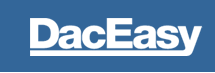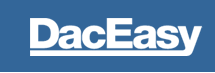| |
Closing the Year in Order Entry
The Year End routine updates the historical information in your Customer, Product, Service, Salespeople and Tax modules. DacEasy transfers the year-to-date (YTD) values to the last year (LY) field and last year values to year before last (YBL). Values in the Year Before Last fields are removed during the Year End routine. The routine also changes the period dates to the new year. Performing the Year End routine in DacEasy Order Entry, is almost the same procedure as the Year End routine in DacEasy Accounting. If you are running DacEasy Order Entry interfaced with DacEasy Accounting, it is not required to run the Year Routine in the Order Entry module.
As mentioned earlier, the information for the year before last is removed during the Year End routine. If you want to retain this historical information for your customers, products and services, make a backup your data files before performing the Year End routine. Store the backup for archival purposes.
To Run the Year End Routine
If you are not running DacEasy Order Entry interfaced with DacEasy Accounting, the year end process updates the historical information for Customer, Product, Service and Tax files. It updates the salesperson history by moving the first year Sales and Commission amounts to the second year. If you are interfaced with DacEasy Accounting, refer to the next section titled "To Run the Year End Routine When Interfaced With DacEasy Accounting."
Webstore- Download the WebStore orders that are using a date in the year you are closing.
Post- Post all invoices for the year you are closing. (The easiest way to verify all invoices are posted is to run a Sales Listing report in DacEasy Order Entry from first to last. Select Sales Journal from the Process menu. Select to print a Listing. If no asterisks appear next to the invoice or return number, all invoices or returns are posted.)
Backup- Make a backup of your order entry data files. Clearly label each backup disk.
Close the Year- Select Year End from the Periodic menu. The current year appears. Verify the year that appears is the one you want to close. If the year you want to close does not correspond with the year that appears, exit the dialog box and change the program date. Then, return to the Year End dialog box. If the year that appears is correct, select Yes to continue. Order Entry closes the year.
Purge- DacEasy Order Entry maintains information in various data files for the entire year. Even after you perform the Post Shipments routine, Order Entry retains the order information so you can print sales analysis reports and sales listings that include data for the entire year. However, as the years progress, some of the files can become very large as a result of holding old data. DacEasy Order Entry provides an easy way to purge information from your data files. The Purge routine purges information from the files according to the date range specified.
For example, assume you just closed the year and started processing orders for the next year. To remove all orders prior to the new year, use the Purge routine. To ensure you remove all information from the previous year, you should perform the Purge routine for all data files using the dates from the previous year. Tip To increase available hard disk space, run the Recover routine on the file after you perform the Purge routine.
File Descriptions for Purging:
A brief explanation of the data contained in each file is provided. Review the list to determine which files you want to purge and which files include information you want to maintain for reporting purposes.
|
General Ledger- This file contains all general ledger transactions created when DacEasy Order Entry is not interfaced with DacEasy Accounting. DacEasy Order Entry assigns its own account numbers to the transactions in the General Ledger files. To print a listing of general ledger transactions, select General Ledger from the Reports menu. If you are running DacEasy Order Entry interfaced with DacEasy Accounting, Order Entry uses the General Ledger files in Accounting. To purge the information from these files, we recommend you purge the general ledger transactions in DacEasy Accounting.
|
|
Sales Orders- This file contains detail information for all orders entered in the program. Order Entry maintains the order detail in this file, even after you ship orders and post shipments. To obtain a printed copy of the contents of this file, select Sales Orders from the Reports menu. Purging Sales Orders also purges the Credit Card file.
|
|
Quotes- This file contains the detail of all sales quotes in the company. Use the Purge routine to delete old quotes you do not need anymore. To print the contents of this file, select Print Orders from the Process menu, and then select Quotes.
|
|
Invoices- This file contains all of the invoices created by the orders you have shipped. Do not confuse invoices with orders in the program. When you ship an order or RMA (Returned Merchandise Authorization), Order Entry creates a new transaction called an invoice or sales return. This file is used for the AutoOrder and AutoReorder feature. If you would like to retain your customer's sales history for this feature, do not purge this file. If running DacEasy Order Entry interfaced with DacEasy Accounting, Order Entry creates invoices and sales returns in your invoice transaction files in DacEasy Accounting. You can purge invoices and sales returns using the Purge routine in either DacEasy Accounting or DacEasy Order Entry. To print thecontents of this file before purging, print the Sales Listing report in DacEasy Order Entry or the Billing Listing in DacEasy Accounting.
|
|
Serial Numbers- DacEasy Order Entry tracks serial numbers for your products and services after a sale. DacEasy stores serial number information in a separate file from the orders so you can purge orders but still track serial numbers. You should only purge this file if you do not want to track serial numbers for older sales. If you want to track the sale of a serial number at a later time, do not purge this file. To print the contents of this file, select Serial Numbers from the Customer Service menu.
|
|
Accounts Receivable Open Invoices- DacEasy Order Entry stores the open invoices even after they are paid. You may want to purge the older, paid open invoices after they no longer apply to your reports. When purging the AR open invoices, a list of open invoices appears so you can select the invoices you want to delete. If you are running DacEasy Order Entry interfaced with DacEasy Accounting, you cannot use the Purge routine on AR open invoices. You must run the Receivables Period End routine in DacEasy Accounting to clear the open invoices from the Aging report and statements.
|
|
Promotional Prices- This file contains the transactions entered using the Edit Promotional Price dialog box. Use the Purge routine to delete old promotions you do not need anymore. To print the contents of this file, select Promotional Price from the Reports menu.
|
|
Customer Transaction History- If you select the Track Customer Transaction History check box on the System Preferences dialog box, an entry is recorded in this file each time you enter transactions for open invoice customers. To view the customer transaction history for a customer, select Customers from the Edit menu. Enter a customer and click Transactions. Purging this file removes all customer historical transaction detail within the date range specified.
|
|
Assembly Transactions- Purging this file removes all posted or deleted assembly transactions within the date range entered. This option purges transactions entered using the Assembly on-the-fly routine from Order Entry dialog box in DacEasy Order Entry and using the Assembly Transaction dialog box in DacEasy Accounting (if interfaced).
|
|
Product History Detail- If you selected to track product transaction history on the System Preferences dialog box, an entry is made to this file every time you enter transactions using a product. To view the product history detail, select Products from the Edit menu. Enter a product. Click Options, and then select Product History Detail. Purging this file removes all product history detail within the date range specified.
|
|
Customers- You can purge a range of customers based on the Last Sales Date field on the Edit Customer dialog box. All customers meeting the requirements are deleted from the system.
|
|
Products- You can purge a range of products based on the Last Sales Date field on the Edit Products dialog box. All products meeting the requirements are deleted from the system.
|
|
Services- You can purge a range of services based on the Last Sales Date field on the Edit Service dialog box. All services meeting the requirements are deleted from the system.
|
|
|