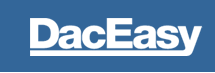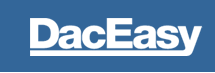| |
Payroll Year End
Closing the year clears the yearly and quarterly accumulations on the Edit Employee Accumulations box. After the yearly accumulation fields are cleared, they are ready to receive transactions for the next year. You can still post a payroll in the next year without running the Close Year routine. The payroll transaction accumulations are held in the Next Quarter field until you run the Close Year routine. Run the Close Year routine prior to posting the first payroll in the second quarter of the new year. You can also use the Close Year routine to purge records from the history files. To purge this information, use the Purge History option.
Note: If you are running DacEasy Payroll interfaced with DacEasy Job Costing, be sure all Time Sheet entries from Job Costing are transferred to Payroll before you run the year end routine in DacEasy Payroll.
Prior to closing the year it is recommended that you make backups of your data. It is especially important to make a backup before performing certain irreversible functions such as running year end procedures.
Check for Tax Updates: The Online feature allows you to periodically check the DacEasy Website for the latest Payroll Tax Updates available for DacEasy Payroll. Note: the federal government periodically changes the format of many of the year end reports, such as W2s, during the year. If you know the form has changed since your last upgrade or purchase of DacEasy Payroll, you need to purchase the Tax Update from DacEasy to update the federal year end forms. The Payroll Tax Update service is available in December of each year and ends in the following November. If you need further information, please contact the DacEasy Sales department at (800) DAC-EASY.
To check for a current Tax Update-
|
Select Online Tax Update from the Periodic Menu option. The online Tax Updates dialog box appears. Type in your DacEasy Account ID. From the toolbar select Check Now. If you are connected to the internet the DacEasy Online Tax Update page is minimized to your Windows toolbar. Click on it to review the list of Tax Updates available.
|
Optional Tax Deposit Procedures:
|
940 Tax Deposits-The 940 Tax Deposit routine maintains a record of your federal unemployment tax (FUTA) liabilities, deposits and amount due for the 940-EZ form. You can also use this routine to print the 940 tax deposit checks. Be sure to post all transactions before recording your 940 tax deposits to verify all information is current.
|
|
941 Tax Deposits-The 941 Tax Deposit routine maintains a record of your annual federal tax liabilities, deposits and amount due for the 941 form. You can also use this routine to print the 941 tax deposit checks. Be sure to post all transactions before recording your 941 tax deposits to verify all information is current.
|
|
State Tax Deposits-The State Tax Deposit routine maintains a record of your tax liabilities, deposits and amount due for state withholding, state unemployment insurance (SUI) and state disability insurance (SDI). You can also use this routine to print the state tax deposit checks. Be sure to post all transactions before recording your state tax deposits to verify all information is current.
|
|
Local Tax Deposits-The Local Tax Deposit routine maintains a record of your tax liabilities, deposits and amount due for each of your local taxes. You can also use this routine to print the local tax deposit checks. Be sure to post all transactions before recording your local tax deposits to verify all information is current.
|
Optional Reports:
|
Custom Reports- If you have created any custom reports pulling yearly accumulations, print the reports before running the Close Year routine.
|
|
W2s- Print W-2s before you close the year. This option allows you to print continuous feed or laser W-2 forms in the format prescribed by the Internal Revenue Service. Note: The federal government periodically changes the format of many of the year end reports, such as W2s, during the year. If you know the form has changed since your last upgrade or purchase of DacEasy Payroll, you need to purchase the Tax Update from DacEasy to update the federal year end forms. The Payroll Tax Update service is available in December of each year and ends in the following November. If you need further information, please contact the DacEasy Sales department at (800) DAC-EASY. This area is accessed from Periodic and Year End.
|
|
W3s-The W-3 form is a summary for the employer of the information printed on the W-2 forms. Note: The option to print this form appears automatically after you print the W-2 forms. This area is accessed from Periodic and Year End.
|
|
Magnetic Media-The federal government requires you to file W-2 forms in a magnetic media file if you have more than 250 employees. You must register with the Social Security Administration in order to submit a magnetic media file. DacEasy prints W-2 forms to a disk file that meets the magnetic media file requirements set by the Social Security Administration. DacEasy automatically includes your state records in the magnetic media file. If you are required to file magnetically with your state, you can copy the same file to another disk and send that file to your state's taxing authority. This area is accessed from Periodic and Year End.
In addition, DacEasy allows you to include your state records in the magnetic media file if specified. If you are required to file magnetically with your state, you can copy the same file to another floppy disk and send that to your state's taxing authority. Check with your state taxing authority to confirm they accept MMREF-1 format.
|
|
1099s- Print 1099s before you close the year. This option allows you to print continuous feed or laser 1099 forms in the format prescribed by the Internal Revenue Service. This area is accessed from Periodic and Year End.
|
|
940-EZ- You must print a 940-EZ before closing the year. If you close the year before printing this form or worksheet, restore a backup to recover the information. This area is accessed from Periodic and Year End.
|
|
Transaction History Report- This report is similar to the Payroll Register, but includes only posted payroll transactions whereas the Payroll Register includes only the unposted payroll transaction. Print this report and store it for archival purposes. This may be reviewed from the Reports menu option.
|
|
Code History Report- This report includes a detailed list of the codes activity in each payroll transaction. If you have added a code, but have not posted a payroll transaction using the code, the code is not available for viewing on this report. This may be reviewed from the Reports menu option.
|
|
State Quarterly Reports- DacEasy allows you to print Form 9413 or 9414 State Quarterly Reports for state governmental reporting requirements. You can use these reports to submit State Unemployment Insurance (SUI) information.
Print the State Quarterly reports after posting the last payroll for the quarter, but before closing the year. The State Quarterly Report routine prints the 9413 and 9414 on preprinted forms. If you want to complete the forms yourself, use the State Quarterly Worksheet routine to print the worksheet with the amounts necessary to complete the forms manually. Contact your state employment agency for information on where you can get the preprinted 9413 or 9414 forms.
Some states only accept Optical Character Reader (OCR) forms for their quarterly reports. DacEasy does not currently provide the ability to print OCR reports.
DacEasy also provides users with the State Quarterly Worksheet to simplify manual preparation for State Quarterly Reports. The State Quarterly Worksheet includes calculations for the following items:
| Gross Wages (Gross Wages YTD) |
| Wages Subject to SUI (Calculated GrossWagesQTD-all pretax and non-taxed codes QTD from the Employee Accumulations) |
| Excess Wages (Wages Subject to SUI-SUI limit) |
| SUI Taxable Wages (Wages Subject to SUI-Excess Wages) |
| SUI Liability for all states (SUI WH QTD + SUI Liab QTD) |
If you require additional information to file your for a specific state, you may create a custom report in Dacaccess.
To print the state quarterly reports you access Periodic and choose Quarter End.
|
|
941- This report prints the federal tax return you must submit to the IRS at the end of every quarter. You need to print the 941 before closing the year. If you select Federal Form as the type, you have the option to print the form on plain paper. To print the form on plain paper, select the Plain Paper check box on the Report Layout dialogue box. If you are printing the form on a preprinted for, do not select the Plain Paper option. This form is printed from Periodic and Quarter End.
|
|
Schedule B-The Schedule B prints a report of your tax liability on a daily basis. You must complete this schedule if you are required to deposit on a semiweekly basis or if your tax liability on any day is $100,000 or more. You must show tax liability here, not deposits. If you are starting in the middle of a quarter, the amounts will be incorrect because the 941 file is updated during the posting routine. Therefore, you must manually enter the amounts according to the day. You need to print the Schedule B before closing the year. This form is printed from Periodic and Quarter End.
|
Close Month- Closing the month clears the monthly accumulations on the Edit Employee Accumulations dialog box only. After the monthly accumulations fields are cleared, they are ready to receive accumulations for the next month. Run the Month End routine prior to posting the first payroll of each month. This is not a required procedure prior to closing the year. This function may be accessed from Periodic and selecting Month End.
Closing the Year- Closing the year clears the quarterly and yearly accumulations on the Edit Employee Accumulations dialog box. After those accumulations fields are cleared, they are ready to receive accumulations for the next year. You can still post a payroll in the next year without running the Close Year routine. The payroll transaction accumulations for the next year are held in the Next Quarter field until you run the Close Year routine. You must run the Close Year routine prior to posting the first payroll in the second quarter of the new year. This routine is accessed from Periodic Year and selecting Close Year.
|
|